
Argo CD と Helm で構築する Grafana/Prometheus 環境 #Zaim
Zaim インフラチームの尾形です。この記事は くふうカンパニー Advent Calendar 2019 11 日目の記事です。
Zaim が、くふうグループにジョインしてから初めてのアドベントカレンダーになります。みなさんとても良い記事を書いていますね。
本記事では、Argo CD と Helm を使って Grafana/Prometheus の環境を構築・管理するためのノウハウを共有します。

なお、前提とする Argo CD のインストール方法や、Argo CD・Grafana・Prometheus の使い方などは説明しません。
k8s 環境の監視に Grafana/Prometheus を採用
Zaim ではインフラを全面的に k8s(Kubernetes)へと絶賛刷新中です。監視はもともと Zabbix を使っていましたが、これを機に Grafana/Prometheus へ移管しました。
Grafana は Zabbix でも使えますが、わざわざ Prometheus にしたのは以下の理由になります。
CNCF(Cloud Native Computing Foundation)の Graduated(卒業)である
必ずしもデータベースを用意しなくて良いのでコストが良い
コストかけなくても軽量で早い
Go 言語で作られているので今後の Zaim と合っている
Go 言語で作られた Plugin が多く、必要であれば参考にしながら作成できる
Zabbix が悪いといっているわけではありませんが、Zaim の現状を考えると今回は Prometheus を採用しました。
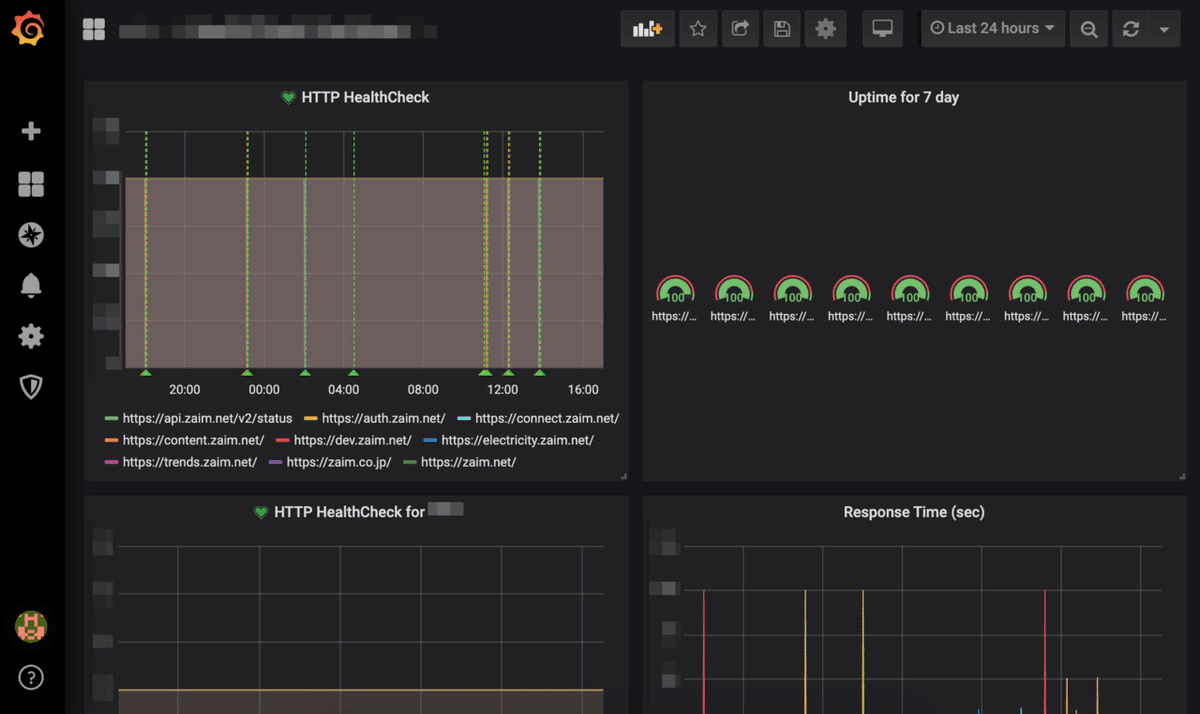
以下、今回、出てくるツールを簡単に紹介します。ご存知のかたは、すっ飛ばしてください。
(1)Argo CD
Argo CD is a declarative, GitOps continuous delivery tool for Kubernetes.
k8s の CD(Continuous Delivery)を GitOps で実現するツールです。似たようなことができるツールに Spinnaker がありますが、Spinnaker よりシンプルで扱いやすいと個人的には感じています。
Sync の設定をしておくと、Sync 対象の Git リポジトリにあるマニフェストの状態を維持してくれます。誤って k8s Deployment や Service を削除しても、Sync の設定次第では数分で復元してくれます。もちろん誤って削除しないことがベストですが……。
誤って Git リポジトリのマニフェストファイルを削除すると、同期してリソースが消えてしまうので、Pull Request 以外では Sync 対象のブランチに Push できない設定にしておくと安心です。
Argo CD では自前でピュアなマニフェストファイルを管理することは勿論、Kustomize や Helm も使えます。
ちなみに 2019 年 11 月 14 日に、Flux CD との統合プロジェクト Argo Flux が発表されました。今後はそちらが主流になっていきそうなので、期待大です。
(2)Helm
The package manager for Kubernetes
k8s のパッケージを管理してくれる人です。
helm install stable/prometheusといったコマンドで、サクッと Prometheus などをインストールできます。
(3)Prometheus
Power your metrics and alerting with a leading open-source monitoring solution.
メトリクスの収集やアラートを投げることが可能です。k8s でメトリクスを収集するのに、よく使われますね。CNCFの Trail Map の Observability & Analysis に載っているのも Prometheus です。

Helm と Prometheus はありますが、Argo CD と Grafana は載っていませんでした……。残念(何が
(4)Grafana
Grafana is the open source analytics & monitoring solution for every database
さまざまなデータソースをいい感じのグラフ・ダッシュボードで表示できるツールです。Prometheus を使う場合はセットで利用することが多いかと思います。
公式ではサポートしていないものの、プラグインで Zabbix をデータソースにすることも可能です。
Prometheus だけでもアラートを投げられますが、Grafanaに比べると認証機構が弱いため、Prometheus を VPC 内に閉じ込めて、Grafana にアラートを設定する構成が最も一般的ではないでしょうか。
Argo CD+Helm で Prometheus・Grafana を構築
Argo CD のインストール方法は割愛します。まずは Grafana の Argo CD のマニフェストを見ていきます。
(1)Argo CD Helm Grafana Manifest File
apiVersion: argoproj.io/v1alpha1
kind: Application
metadata:
name: grafana-staging
namespace: argocd
spec:
destination:
namespace: grafana
server: https://kubernetes.default.svc
project: monitoring
source:
path: kubernetes/grafana/staging
repoURL: https://github.com/xxx/xxx.git
targetRevision: HEAD
syncPolicy:
automated:
prune: true
---
apiVersion: argoproj.io/v1alpha1
kind: Application
metadata:
name: grafana-helm-staging
namespace: argocd
spec:
destination:
namespace: grafana
server: https://kubernetes.default.svc
project: monitoring
source:
repoURL: https://github.com/helm/charts.git
targetRevision: 39723f2574290702c0fae03f4573ce31d3707e6c
path: stable/grafana
helm:
parametrs:
- name: persistence.storageClassName
value: gp2
- name: adminPassword
value: Password
releaseName: grafana
valueFiles:
- https://raw.githubusercontent.com/helm/charts/ce946802c980eac7e741931c92e0305df65b10ec/stable/grafana/values.yaml
- https://xxx.s3-ap-northeast-1.amazonaws.com/helm/grafana/staging/values.yaml?apply=1
syncPolicy:
automated:
prune: true
Helm では Namespace まで作ってくれないので、Namespace は自前で管理します。以下のように Kustomize で管理しています。
kubernetes/grafana/base/kustomize.yaml
apiVersion: kustomize.config.k8s.io/v1beta1
kind: Kustomization
resources:
- namespace.yaml
kubernetes/grafana/base/namespace.yaml
apiVersion: v1
kind: Namespace
metadata:
name: grafanakubernetes/grafana/staging/kustomize.yaml
kind: Kustomization
apiVersion: kustomize.config.k8s.io/v1beta1
resources:
- ../base
Argo CD の設定を見ると、Helm の Values Files をパスで指定していることが分かります。
helm:
parametrs:
- name: persistence.storageClassName
value: gp2
- name: adminPassword
value: Password
releaseName: grafana
valueFiles:
- https://raw.githubusercontent.com/helm/charts/ce946802c980eac7e741931c92e0305df65b10ec/stable/grafana/values.yaml
- https://xxx.s3-ap-northeast-1.amazonaws.com/helm/grafana/staging/values.yaml?apply=1
valueFiles の一つ目の URL は、Chart に公開されているデフォルト Values を指定しています。その次の URL は何かというと、自前で設定したい Values Files を指定しています。
Cannot apply local values.yaml to deployed Helm chart の Issue にあるように、2019 年 12 月 11 日現在、Argo CD では Private Repository に配置したファイルを読めないため、Public な空間にファイルを配置する必要があります。
Issue 内のコメントで提示されている通り、Parameters で一つずつ設定することも可能ですが、Values に設定する値が増えるほど可読性が下がってしまいます。
また、謎のクエリパラメータ ?apply=1 が付与されているのは、ファイルを更新しても Argo CD がファイルの中の更新を検知してくれないためです。values.yaml を更新するたびに ?apply=2 とインクリメントするので「ファイルが更新された」ということを教えてあげています。
ここを「もっとクールに解決しているよ!」という方がいましたら、ぜひご教示ください……!
なお今回は AWS S3 を利用していますが、Public なファイルストレージであればどこでも良さそうです。
ちなみに AWS S3 には IP を制限する機能があるので、Argo CD の IP だけ許可してみました。しかし Helm の Chart が GitHub にあるからか、GitHub からアクセスするような挙動を見せたため、上手くいきませんでした...涙
(2)Helm Grafana Values Files
Helm Chats のデフォルト値で運用するならここまでで問題ないのですが、実際はグラフやダッシュボード、アラートをコード管理したり、ディスク容量や Ingress の設定もしたくなると思います。そうした場合の設定は、以下のようになります。
Sample
ingress:
enabled: true
path: /*
servicePort: 3000
hosts:
- grafana.example.com
annotations:
kubernetes.io/ingress.class: alb
alb.ingress.kubernetes.io/actions.ssl-redirect: '{"Type": "redirect", "RedirectConfig": { "Protocol": "HTTPS", "Port": "443", "StatusCode": "HTTP_301"}}'
alb.ingress.kubernetes.io/listen-ports: '[{"HTTP": 80}, {"HTTPS":443}]'
alb.ingress.kubernetes.io/success-codes: 200,201,204,302
alb.ingress.kubernetes.io/scheme: internet-facing
alb.ingress.kubernetes.io/security-groups: sg-xxx
alb.ingress.kubernetes.io/certificate-arn: arn:aws:acm:ap-northeast-1:0123456789:certificate/xxx
alb.ingress.kubernetes.io/backend-protocol: HTTP
alb.ingress.kubernetes.io/healthcheck-path: /login
alb.ingress.kubernetes.io/ssl-policy: ELBSecurityPolicy-TLS-1-2-Ext-2018-06
datasources:
datasources.yaml:
apiVersion: 1
datasources:
- name: Prometheus
type: prometheus
url: http://prometheus-server.prometheus.svc.cluster.local
access: proxy
isDefault: true
env:
GF_SERVER_ROOT_URL: https://grafana.example.com
GF_EXTERNAL_IMAGE_STORAGE_PROVIDER: s3
GF_EXTERNAL_IMAGE_STORAGE_S3_BUCKET_URL: https://xxx-grafana.s3-ap-northeast-1.amazonaws.com/
service:
type: NodePort
port: 80
targetPort: 3000
protocol: TCP
persistence:
type: pvc
enabled: true
storageClassName: gp2
accessModes:
- ReadWriteOnce
size: 10Gi
finalizers:
- kubernetes.io/pvc-protection
notifiers:
notifiers.yaml:
notifiers:
- name: PagerDutyOnCall
type: pagerduty
uid: PagerDutyOnCall
org_id: 1
is_default: false
settings:
integrationKey: KEY
autoResolve: true
- name: SlackAlertProduction
type: slack
uid: SlackAlertProduction
org_id: 1
is_default: false
settings:
url: https://hooks.slack.com/services/TOKEN
mention: "@channel"
userName: grafana
- name: SlackNoMentionAlertProduction
type: slack
uid: SlackNoMentionAlertProduction
org_id: 1
is_default: false
settings:
url: https://hooks.slack.com/services/TOKEN
dashboardProviders:
dashboardproviders.yaml:
apiVersion: 1
providers:
- name: sample
orgId: 1
folder: 'sample'
type: file
disableDeletion: false
editable: false
options:
path: /var/lib/grafana/dashboards/sample
dashboards:
sample:
health-check-dashboard:
json: |
{
"annotations": {
"list": [
{
"builtIn": 1,
"datasource": "-- Grafana --",
"enable": true,
"hide": true,
"iconColor": "rgba(0, 211, 255, 1)",
"name": "Annotations & Alerts",
"type": "dashboard"
}
]
},
"editable": true,
"gnetId": null,
"graphTooltip": 0,
"links": [],
"panels": [
{
"alert": {
"alertRuleTags": {},
"conditions": [
{
"evaluator": {
"params": [
1
],
"type": "lt"
},
"operator": {
"type": "and"
},
"query": {
"params": [
"A",
"1m",
"now"
]
},
"reducer": {
"params": [],
"type": "avg"
},
"type": "query"
}
],
"executionErrorState": "alerting",
"for": "3m",
"frequency": "1m",
"handler": 1,
"name": "HTTP HealthCheck alert",
"noDataState": "keep_state",
"notifications": [
{
"uid": "PagerDutyOnCall"
},
{
"uid": "SlackAlertProduction"
}
]
},
"aliasColors": {},
"bars": false,
"dashLength": 10,
"dashes": false,
"datasource": null,
"fill": 1,
"fillGradient": 0,
"gridPos": {
"h": 9,
"w": 12,
"x": 0,
"y": 0
},
"id": 2,
"legend": {
"avg": false,
"current": false,
"max": false,
"min": false,
"show": true,
"total": false,
"values": false
},
"lines": true,
"linewidth": 1,
"nullPointMode": "null",
"options": {
"dataLinks": []
},
"percentage": false,
"pointradius": 2,
"points": false,
"renderer": "flot",
"seriesOverrides": [],
"spaceLength": 10,
"stack": false,
"steppedLine": false,
"targets": [
{
"expr": "probe_success{instance!=\"https://api.example.com/versions\"}",
"legendFormat": "{{instance}}",
"refId": "A"
}
],
"thresholds": [
{
"colorMode": "critical",
"fill": true,
"line": true,
"op": "lt",
"value": 1
}
],
"timeFrom": null,
"timeRegions": [],
"timeShift": null,
"title": "HTTP HealthCheck",
"tooltip": {
"shared": true,
"sort": 0,
"value_type": "individual"
},
"type": "graph",
"xaxis": {
"buckets": null,
"mode": "time",
"name": null,
"show": true,
"values": []
},
"yaxes": [
{
"format": "short",
"label": null,
"logBase": 1,
"max": null,
"min": null,
"show": true
},
{
"format": "short",
"label": null,
"logBase": 1,
"max": null,
"min": null,
"show": true
}
],
"yaxis": {
"align": false,
"alignLevel": null
}
},
{
"cacheTimeout": null,
"datasource": null,
"gridPos": {
"h": 9,
"w": 12,
"x": 12,
"y": 0
},
"id": 4,
"interval": "",
"links": [],
"options": {
"fieldOptions": {
"calcs": [
"mean"
],
"defaults": {
"mappings": [],
"max": 100,
"min": 95,
"thresholds": [
{
"color": "red",
"value": null
},
{
"color": "green",
"value": 99.5
}
]
},
"override": {},
"values": false
},
"orientation": "horizontal",
"showThresholdLabels": false,
"showThresholdMarkers": true
},
"pluginVersion": "6.4.2",
"targets": [
{
"expr": "avg_over_time(probe_success{instance!=\"https://api.example.com/versions\"}[7d]) * 100",
"format": "time_series",
"intervalFactor": 1,
"legendFormat": "{{instance}}",
"refId": "A"
}
],
"timeFrom": null,
"timeShift": null,
"title": "Uptime for 7 day",
"type": "gauge"
},
{
"aliasColors": {},
"bars": false,
"dashLength": 10,
"dashes": false,
"datasource": "Prometheus",
"fill": 1,
"fillGradient": 0,
"gridPos": {
"h": 9,
"w": 12,
"x": 12,
"y": 9
},
"id": 7,
"legend": {
"avg": false,
"current": false,
"max": false,
"min": false,
"show": true,
"total": false,
"values": false
},
"lines": true,
"linewidth": 1,
"nullPointMode": "null",
"options": {
"dataLinks": []
},
"percentage": false,
"pointradius": 2,
"points": false,
"renderer": "flot",
"seriesOverrides": [],
"spaceLength": 10,
"stack": false,
"steppedLine": false,
"targets": [
{
"expr": "probe_dns_lookup_time_seconds + probe_duration_seconds",
"legendFormat": "{{instance}}",
"refId": "A"
}
],
"thresholds": [],
"timeFrom": null,
"timeRegions": [],
"timeShift": null,
"title": "Response Time (sec)",
"tooltip": {
"shared": true,
"sort": 0,
"value_type": "individual"
},
"type": "graph",
"xaxis": {
"buckets": null,
"mode": "time",
"name": null,
"show": true,
"values": []
},
"yaxes": [
{
"format": "short",
"label": null,
"logBase": 1,
"max": null,
"min": null,
"show": true
},
{
"format": "short",
"label": null,
"logBase": 1,
"max": null,
"min": null,
"show": true
}
],
"yaxis": {
"align": false,
"alignLevel": null
}
}
],
"refresh": false,
"schemaVersion": 20,
"style": "dark",
"tags": [],
"templating": {
"list": []
},
"time": {
"from": "now-24h",
"to": "now"
},
"timepicker": {
"refresh_intervals": [
"5s",
"10s",
"30s",
"1m",
"5m",
"15m",
"30m",
"1h",
"2h",
"1d"
]
},
"timezone": "",
"title": "HealthCheck Dashboard",
"uid": "5Rj2HSAF4",
"version": 6
}
はい、ファイルめっちゃ大きいですね。ちなみに今回のサンプルは Dashboard を一つ、Panel が三つだけです。本格的に運用するとなるともっと増えるかと思います。その時は、いい感じに Values Files を分割してあげてください。
設定できる値は
に記載されていて、シンプルな公式サンプルは
にあります。
ざっくり一つずつ見ていきます。
Ingress
ingress:
enabled: true
path: /*
servicePort: 3000
hosts:
- grafana.example.com
annotations:
kubernetes.io/ingress.class: alb
alb.ingress.kubernetes.io/actions.ssl-redirect: '{"Type": "redirect", "RedirectConfig": { "Protocol": "HTTPS", "Port": "443", "StatusCode": "HTTP_301"}}'
alb.ingress.kubernetes.io/listen-ports: '[{"HTTP": 80}, {"HTTPS":443}]'
alb.ingress.kubernetes.io/success-codes: 200,201,204,302
alb.ingress.kubernetes.io/scheme: internet-facing
alb.ingress.kubernetes.io/security-groups: sg-xxx
alb.ingress.kubernetes.io/certificate-arn: arn:aws:acm:ap-northeast-1:0123456789:certificate/xxx
alb.ingress.kubernetes.io/backend-protocol: HTTP
alb.ingress.kubernetes.io/healthcheck-path: /login
alb.ingress.kubernetes.io/ssl-policy: ELBSecurityPolicy-TLS-1-2-Ext-2018-06
今回は ALB Ingress Controller のサンプルになります。その他の Ingress を利用している方は、適宜アノテーションを読み換えていただければと思います。
Datasouces
datasources:
datasources.yaml:
apiVersion: 1
datasources:
- name: Prometheus
type: prometheus
url: http://prometheus-server.prometheus.svc.cluster.local
access: proxy
isDefault: true
Grafana のデータソースを指定する所になります。今回は Prometheus を利用するため、Prometheus の設定を記載しています。その他のデータソースを設定したい場合は、ここに随時追加すると反映されます。
url: は Prometheus を Helm のデフォルト設定で作成した値になります。
Env
env:
GF_SERVER_ROOT_URL: https://grafana.example.com
GF_EXTERNAL_IMAGE_STORAGE_PROVIDER: s3
GF_EXTERNAL_IMAGE_STORAGE_S3_BUCKET_URL: https://xxx-grafana.s3-ap-northeast-1.amazonaws.com/
GF_SERVER_ROOT_URL は、Grafana が Slack に通知した時のリンクなどに使います。適宜、変更してください。
Slack に通知する際に Grafana がグラフの画像を添付できるようにするために、GF_EXTERNAL_IMAGE_STORAGE_PROVIDER やGF_EXTERNAL_IMAGE_STORAGE_S3_BUCKET_URL を設定します。この辺も、ご利用のストレージプロバイダーに読み換えて設定してください。
これらの値は Grafana Docker で設定できる値です。k8s で動かすので当たり前といえば当たり前ですが。最初、Helm Charts の README に記載されている説明を見て
Extra environment variables passed to pods
しか書いてなかったので少し迷子になりました……。
その他の値は、Grafana Docker 公式の設定方法を参照してください。
Service
service:
type: NodePort
port: 80
targetPort: 3000
protocol: TCP
ただの k8s Service の設定です。適宜、必要な値に書き換えてください。ALB Ingress Controller を利用しない場合は NodePort ではなく LoadBalancer などになるかと思います。
Persistence
persistence:
type: pvc
enabled: true
storageClassName: gp2
accessModes:
- ReadWriteOnce
size: 10Gi
finalizers:
- kubernetes.io/pvc-protection
k8s Persistent Volume Claims の設定です。Grafana のデータを保存する場所になります。今回も AWS の設定になっているため、 必要であれば storageClassName は置き換えてください。
Notifiers
notifiers:
notifiers.yaml:
notifiers:
- name: PagerDutyOnCall
type: pagerduty
uid: PagerDutyOnCall
org_id: 1
is_default: false
settings:
integrationKey: KEY
autoResolve: true
- name: SlackAlertProduction
type: slack
uid: SlackAlertProduction
org_id: 1
is_default: false
settings:
url: https://hooks.slack.com/services/TOKEN
mention: "@channel"
userName: grafana
- name: SlackNoMentionAlertProduction
type: slack
uid: SlackNoMentionAlertProduction
org_id: 1
is_default: false
settings:
url: https://hooks.slack.com/services/TOKEN
Grafana のアラート通知設定をします。アラート発生時にどの通知方法で通知するかを選ぶ際に利用します。今回のサンプルでは PagerDuty, Slack の設定を記載してあります。Email や OpsGenie など、ほかにもさまざまな通知方法を設定できます。
各種設定を YAML で設定する方法を見つけられなかったので、Grafana GUI にあるアラート通知の設定画面の値から、キーを予想しながら泥臭く設定しました。良いドキュメントあったら知りたい……。
ここで設定した uid を後のグラフで利用します。
DashboardProviders
dashboardProviders:
dashboardproviders.yaml:
apiVersion: 1
providers:
- name: sample
orgId: 1
folder: 'sample'
type: file
disableDeletion: false
editable: false
options:
path: /var/lib/grafana/dashboards/sampleDashboard を束ねる設定を記載する所になります。path の配下に、この後、記載するグラフの JSON が配置されます。用途によって分けると良いかと思います。
ここの editable を false にすると、定義したダッシュボードを GUI で変更できなくなります。コードで管理されたところ以外は、絶対に変更してほしくない!という強いお気持ちを表明できます。
これで Immutable Dashboards & Alert が実現できました!!
Grafana を何回ぶっ壊しても大丈夫!!
Dashboards
dashboards:
sample:
health-check-dashboard:
json: |
{
"annotations": {
"list": [
{
"builtIn": 1,
"datasource": "-- Grafana --",
"enable": true,
"hide": true,
"iconColor": "rgba(0, 211, 255, 1)",
"name": "Annotations & Alerts",
"type": "dashboard"
}
]
},
"editable": true,
"gnetId": null,
"graphTooltip": 0,
"links": [],
~~dashboardProviders で定義した sample フォルダに、ダッシュボードを作成しています。
~~
"panels": [
{
"alert": {
"alertRuleTags": {},
"conditions": [
{
"evaluator": {
"params": [
1
],
"type": "lt"
},
"operator": {
"type": "and"
},
"query": {
"params": [
"A",
"1m",
"now"
]
},
"reducer": {
"params": [],
"type": "avg"
},
"type": "query"
}
],
"executionErrorState": "alerting",
"for": "3m",
"frequency": "1m",
"handler": 1,
"name": "HTTP HealthCheck alert",
"noDataState": "keep_state",
"notifications": [
{
"uid": "PagerDutyOnCall"
},
{
"uid": "SlackAlertProduction"
}
]
},
~~
},
panels.notifications でアラートの通知先を設定しています。Dashboards の値は Grafana のダッシュボードの設定の JSON Model から取得できます。ステージング環境でテスト用の Dashboard を作成して JSON を取得。notifications の uid を書き換えれば、簡単に作成できます。
Grafana のコード管理について、一通り説明しました。これでグラフやアラートの通知設定をコード管理できて、幸せな世界が生まれました。Grafana 自体にも履歴管理の仕組みがありますが、レビューしづらいのが難点です。Values を Git 管理することで、Pull Request でしっかりレビューできるようになります。
ここで、聡い方は「認証どうした??」と思うでしょう。そうです……認証設定は、やっていません。時間がなかったんです許してくだs
……気を取り直して Prometheus の方へいきましょう。認証なんてどうにでもなるんです。はい。
ldap.enabled や ldap.existingSecret, ldap.config を Values でサポートしているので良しなにできると思います(ぶん投げ
(3)Argo CD Helm Prometheus Manifest File
apiVersion: argoproj.io/v1alpha1
kind: Application
metadata:
name: prometheus-staging
namespace: argocd
spec:
destination:
namespace: prometheus
server: https://kubernetes.default.svc
project: monitoring
source:
path: kubernetes/prometheus/staging
repoURL: https://github.com/xxx/xxx.git
targetRevision: HEAD
syncPolicy:
automated:
prune: true
---
apiVersion: argoproj.io/v1alpha1
kind: Application
metadata:
name: prometheus-helm-staging
namespace: argocd
spec:
destination:
namespace: prometheus
server: https://kubernetes.default.svc
project: monitoring
source:
repoURL: https://github.com/helm/charts.git
targetRevision: 67ed74b614bb5f4e068017101a8673c63459f383
path: stable/prometheus
helm:
parametrs:
- name: alertmanager.persistentVolume.storageClass
value: gp2
releaseName: prometheus
valueFiles:
- https://raw.githubusercontent.com/helm/charts/67ed74b614bb5f4e068017101a8673c63459f383/stable/prometheus/values.yaml
- https://xxx.s3-ap-northeast-1.amazonaws.com/helm/prometheus/staging/values.yaml?update=1
syncPolicy:
automated:
prune: true
---
apiVersion: argoproj.io/v1alpha1
kind: Application
metadata:
name: prometheus-blackbox-exporter-staging
namespace: argocd
spec:
destination:
namespace: prometheus
server: https://kubernetes.default.svc
project: monitoring
source:
repoURL: https://github.com/helm/charts.git
targetRevision: db4cea1fe9e634c51d91c47f1649cc17d42dc071
path: stable/prometheus-blackbox-exporter
helm:
releaseName: prometheus-blackbox-exporter
syncPolicy:
automated:
prune: true
Argo CD の Prometheus Helm の設定も Grafana とほぼ同じです。Plugin が追加されているくらいですね。Grafana でも Plugin を利用したい場合は、同様の書き方で追加できます。
Values ファイルは Grafana と比べるとシンプルになります。グラフがないだけで、かなりスッキリ。
server:
persistentVolume:
existingClaim: prometheus-server
extraScrapeConfigs: |
- job_name: 'healthcheck'
metrics_path: /probe
params:
module: [http_2xx]
static_configs:
- targets:
- https://api.example.com
- https://auth.example.com
- https://example.com
relabel_configs:
- source_labels: [__address__]
target_label: __param_target
- source_labels: [__param_target]
target_label: instance
- target_label: __address__
replacement: prometheus-blackbox-exporter:9115
- job_name: 'slow-healthcheck'
metrics_path: /probe
params:
module: [http_2xx]
static_configs:
- targets:
- https://slow.example.com/
scrape_timeout: 20s
relabel_configs:
- source_labels: [__address__]
target_label: __param_target
- source_labels: [__param_target]
target_label: instance
- target_label: __address__
replacement: prometheus-blackbox-exporter:9115
Prometheus は Grafana に比べ、特記することがありません。Helm で管理されていない Plugin を追加したい場合は Argo CD の Kustomize などで追加してあげましょう。
おわりに
Argo CD で各種ツールの設定をコード管理することで、再現性のあるインフラが簡単に構築できるようになりました。本番アプリケーションだけでなく、周辺ツールのインフラもコード管理することで、引き継ぎや修復、修正が容易になります。
グラフやアラートは GUI でポチポチ設定するのが楽なため、ついついそれで済ませてしまいがちです。でもそれは、あくまでも一時的なものと捉えましょう。コードで管理して初めて「運用に乗った」と言えるんじゃないかと思います。
ただし、行き過ぎた管理は自分たち含めて苦しいだけなので、現状に合った方法を選択してください。
そして恒例の……We are hiring!!
Zaim ではインフラ改善やサーバーサイドのGo言語リプレイスに興味のあるエンジニアを募集しています!話だけでも聞きに来てくださいー!

